Bobcats who stopped by our tent on the quad during the first week of school got some great DOIT gear and learned about the many tech services available. They also noticed that all of our signs had QR codes. If you’re like many of the Bobcats we talked to, you may not know about QR codes or how easy it is to use them.

Quick Response codes, AKA QR codes, are a great way of directly linking to information on people, places, events, and more on the internet. In fact, with recent iOS and Android updates (on some models), you simply point at them and click the link that automatically pops up on your phone.
There’s even a QR code in the DOIT Tech Star on the posters we have put up around campus.
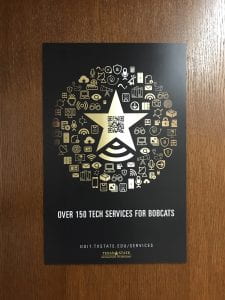
Here are the steps to scan a QR code on an iPhone.
Steps to scanning a QR Code
- Open the camera app on your iPhone
- Point your camera at QR code and hover over it
- Once the link appears, tap it and you’re done!

Just three steps, and in less than one minute, you are accessing information! Keep an eye out for more posters and other media with our QR codes around campus this semester.
Want more tips and tricks? Let us know what you’d like to see. You can find us on Twitter @TXST_DOIT.

