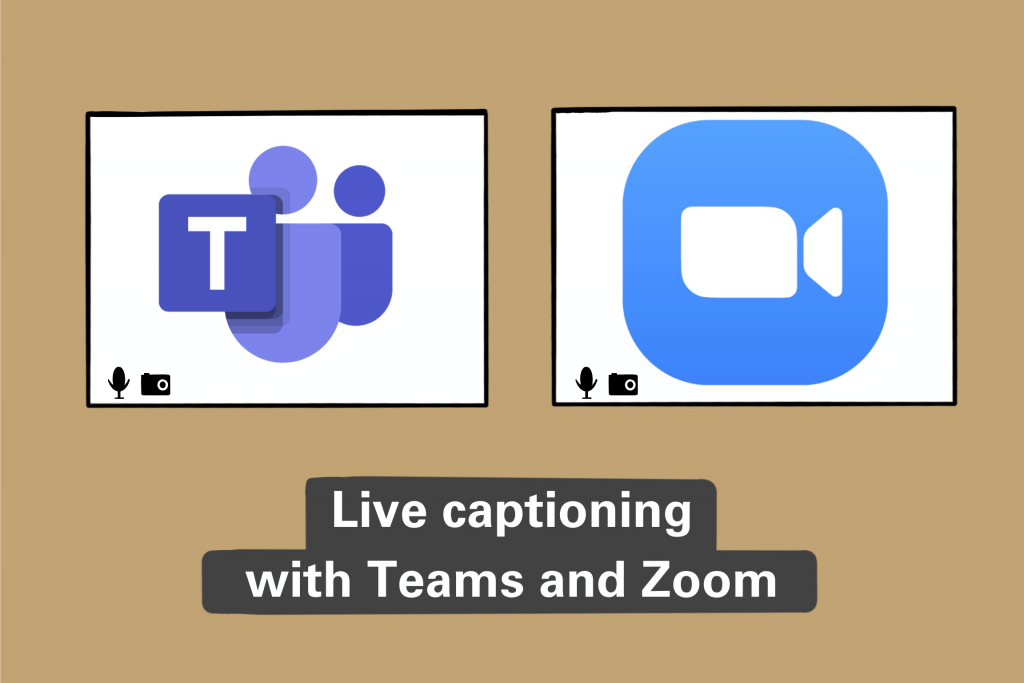Here at Texas State, we offer a ton of great features for faculty, staff, and students who may need some extra assistance for remote courses. The new live captioning options for Zoom and Teams meetings are newly included! Captions can be extremely helpful in trainings, Q&As, meetings, or any other form of videoconferencing you may have planned. If you are interested in adding live captions to your meetings, then follow along with these simple steps to get started!
First, we will go over how to prep your Zoom meetings for live captioning since most Texas State courses are taught using this platform. Launch the Zoom web portal and head to the Advanced Meeting setting to toggle this feature, as it is turned off by default to avoid any confusion. Scroll down until you see the Closed Caption setting and switch the button on. Below that option, you will see a checkbox labeled Enable live transcription service. Make sure to check this box before saving to allow for live captions on future meetings! Directly beneath this section is the Save Captions selection and although it is optional, it is highly recommended to leave it on if you opt for live transcriptions. This will allow your attendees to save the transcription after the meeting is over, which can help those who are hard of hearing to make sure they are receiving all of the info throughout the meeting. Learn more about Zoom captioning.
Microsoft Teams is another major player for our faculty, staff, and students. Teams has a straightforward approach to switching on your live captions, but you must toggle it on during a meeting. While in a Teams meeting, open your meeting controls menu. From there, select More Options and Turn on live captions (preview). Just like that, you have got live captioning in Teams meetings! To turn the captions off, repeat these steps and select the same option. Learn more about live captioning in Teams.
It is beneficial for everyone included in your meeting to have live captions available. Having captions available during and transcripts after your meeting will assist anyone who needs a little extra help, without forcing them to go out of their way to request it.
Eva Nobles is a sophomore majoring in advertising and a student employee in the IT Assistance Center.