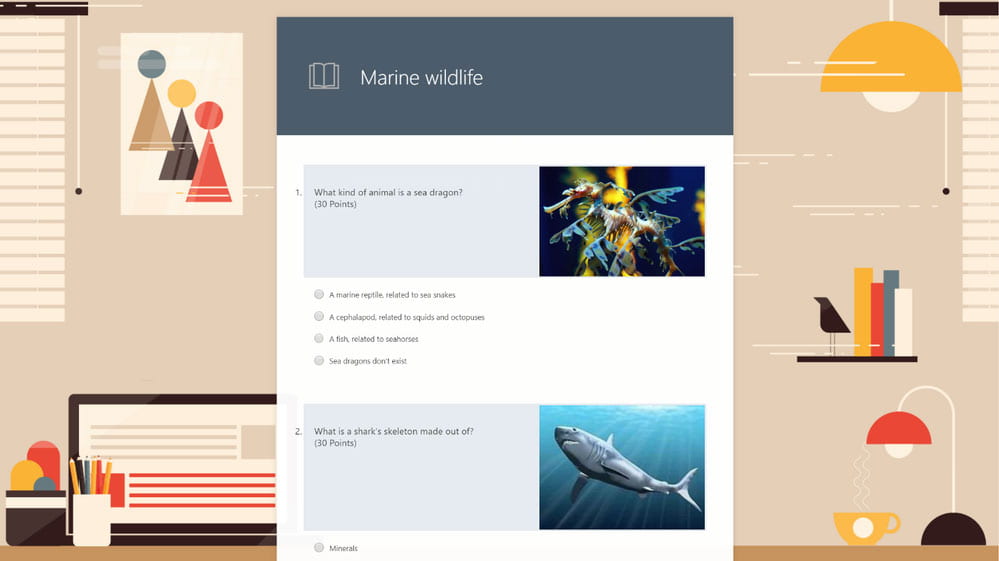In the Office 365 suite, which is free for all Bobcats, there is a wide variety of tools that allow you to automate your everyday processes. Microsoft Forms is an application that allows you to quickly create shareable surveys, quizzes, or polls. If you’ve never used Microsoft Forms before, luckily it is as easy to navigate as it is useful. Here I’ll share some tips on getting started.
Where is it?
To find the app, log in to Office 365. On the homepage, you can find the Forms tile from your list of apps at the top. If Forms isn’t showing, click ‘All apps’ and you’ll find it listed in there.

Creating a Form
When you first open Microsoft Forms, it will ask you to either create a New Form or a New Quiz. After selecting a new form, you can easily input the form’s details, add an image, and add a variety of question types to your survey.
Customizing your Form
The most exciting feature, in my opinion, is customizing your form. You can choose from a variety of question and response types, customize the look of your form by adding a theme, and include a customized thank you message. There is even an embedded image search, so you don’t have to waste time combing through hundreds of images on Google. When previewing your form, you are able to see the difference of how your users see it on a desktop vs. on a mobile device.
Sharing your Form
Sharing your survey is so simple. You can choose whether the survey is only shareable to people within your organization or just anyone that gets hold of the link. This means you can paste it in an email, a webpage, or even on social media.
Reviewing Your Data
You can quickly find out how many people have submitted responses, the average time it takes a respondent to complete the form, and the status of the form and see your collected data in different options like a pie chart. Finally, you can even open the data in an Excel spreadsheet in case you want to do a more detailed statistical analysis.
Check out this video below to see how easy it is to make a form.
Chantal Lesley is a marketing and communications specialist student employee in the IT Marketing and Communications office.