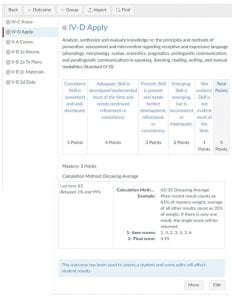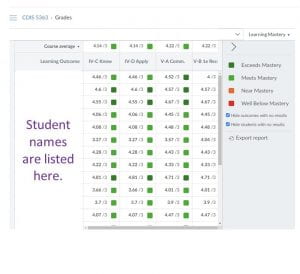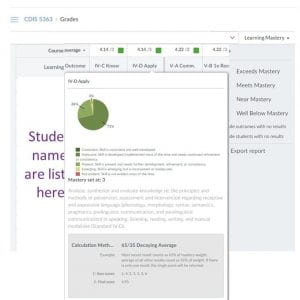“I am so glad that TXST adopted Canvas.”
I am an associate professor in the College of Health Professions. I am so glad that TXST adopted Canvas. I believe this learning management system is helping me evolve as an instructor. In this post, I give an overview of how I use the Outcomes functionality and the Learning Mastery Gradebook functionality in Canvas.
Outcomes
The accrediting body for the Department of Communication Disorders requires students to master specific learning objectives. This is important because a final course grade is only an average that may not reveal a specific area of challenge for a student. Each semester, I am required to report whether each student has mastered each learning objective in addition to submitting final course grades. So, I need an easy way to document both forms of evaluation and a transparent way to communicate this information to the students. Canvas meets both needs.
Using the Outcomes functionality, I input the course learning objectives into my Canvas course, set a rubric scale and a mastery level for each outcome, and even choose from several options on how I want to calculate mastery for each outcome during the course. For example, I like to use the “decaying average” with a 35%/65% weighting option. This means that assignments and quizzes associated with learning objectives covered later in the course are weighted more heavily than assignments and quizzes covered earlier in the course. When I create an assignment in Canvas, I can associate a rubric based on a particular outcome or a group of outcomes. I can also link one or more outcomes to each quiz. Figure 1 shows one outcome for my course, the grading rubric, and the decaying average weighting option.
Figure 1. One outcome for my course.
Gradebook
Canvas also includes two gradebook options. One gradebook option is the traditional view with each graded assignment shown as a column header. The other gradebook setting is the Learning Mastery Gradebook with each learning objective/outcome shown as a column header. Figure 2 shows the Learning Mastery Gradebook.
Figure 2. Learning Mastery Gradebook view.
This gradebook view lets me track whether students are meeting the mastery criteria for each learning objective/outcome for my course. Importantly, each student in my course can view his or her course performance by graded product (the traditional view) and by learning objectives/outcomes (Learning Mastery view). Note, my outcomes all include a 5-point scale while the Learning Mastery Gradebook only shows a color-coded 4-point scale. Unfortunately, the 4-point scale in the gradebook is fixed so will not adjust to the 5-point scale I am using. However, when I click on a particular outcome, Canvas shows the 5-point scale that I am using for my class and provides a breakdown in percentages of the class at each mastery level in the form of a pie chart, as shown in Figure 3.
Figure 3. Pie chart breakdown of class mastery level for one learning objective.
Please read my most recent IDeaBook Blog. In that blog, I share my step-by-step approach to using Canvas in small group work during my face-to-face flipped graduate class.
Go Bobcats!! Amy Louise
Dr. Amy Louise Schwarz is an associate professor in the Department of Communication Disorders and a Canvas Champion.