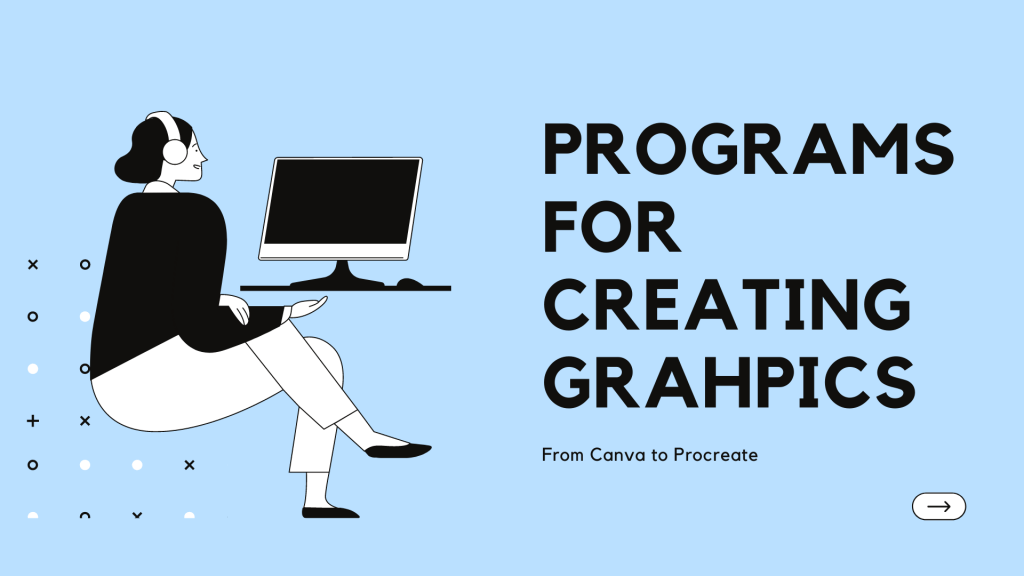Everything is online, in our modern time as student, and it seems the bigger the online presence you have, the better. Whether you’re looking to create graphics for your personal/work social media, for class, or you want to dabble in small graphic design, here are some easy-to-use programs to get you started!
Listen to a recording of this post:
Canva
A personal favorite, the simple interface and the amazing templates make creating graphics with Canva super easy. Canva is a good place to start with creating graphics, as you won’t get confused and it truly is versatile. You can choose any type of document you need, from a flyer to an Instagram post, to a custom Zoom background. Once you know the type of document you want to make, you can choose anything from a vast library of templates! There are graphics you can choose from, moving graphics, you can import photos or videos, and all of it is incredibly customizable. If you’re madly in love with this website (like I am), you can add on the pro version to access an even larger array of stock content as well.
Adobe Spark
Adobe Spark is a free application, which is always a score for students! It is very similar to Canva in that you can choose both the type of graphic you want to create your own template. Adobe Spark also has thorough tutorials to make the learning curve a piece of cake. I think the templates the app offers are extremely eye-catching and relevant to today’s style.
Figma
Figma is a free website where you can quickly create graphics. In my opinion it is a little more complicated than working with Canva, but it has more creativity with the types of documents you can make. The free version makes it so you can only work on three projects at a time, but this is still a great option for those who work in collaborative spaces.
Google Slides and Google Draw
Google Slides and Google Draw are self-explanatory from the get-go. With Google Slides, you can search for graphics and create anything within the parameters of a slide. In Google Draw, you can create your own image from scratch. This will require more artistic ability due to not being able to insert pre-designed graphics, but this would be perfect for a graphic design or communication design student! Each of these programs require a Google account and are completely free. Score!
Adobe Illustrator
Requiring the highest level of artistic skill, it’s something a successful creator would work up to. Illustrator has the advantage of being able to create unique graphics that are more along the lines of graphic design whereas the other apps are much more template based. This is a great software for someone wanting to have stylized graphics, it would aid in making your content more unique to you. NOTE: If you’re a student employee at Texas State, you have access to the Adobe Suite for free. If you are not a student employee, you can still utilize this tool with a student discount.
Procreate
For Apple users, you need to download the Procreate app stat! Like Google Slides/Draw, to use Procreate you must have an adept artistic ability. Procreate is a drawing program that can be utilized to make unique and impressive graphics if the user knows what they’re doing. Someone could begin with Canva or Adobe Spark before working up their skillset to make their own graphics in software such as Procreate.
Before you start, check with ITAC to find out which programs they support. Whichever program you end up using, have fun creating something bold, Bobcats!
Isabel Lauren Loewe is a sophomore majoring in film production and a student employee in the IT Assistance Center.