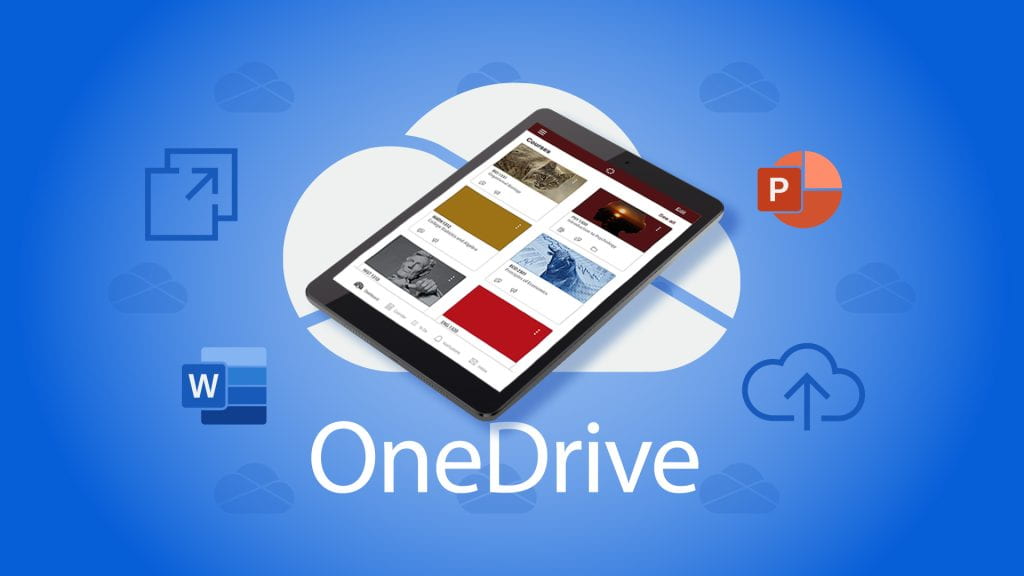Top-notch productivity tools are what students, faculty, and staff have come to expect from Texas State University’s Division of Information Technology. I, for one, am always impressed by the number of new digital tools available to all Bobcats. The newest technology enhancement involves Canvas and OneDrive.
So what?
What does this mean to you? The short answer is – it means you can do a lot more in Canvas! Beginning November 1, all Bobcats can use the OneDrive external app within Canvas for a seamless transfer of information between both platforms. This allows easy access to documents and files you need for your courses directly within your course sites. The integration of Canvas and OneDrive validates my mantra of working smarter, not harder.
Let’s break this down
If you’re a visual list person, like me, here you go.
This integration allows students to:
- Attach Microsoft files such as Word, PowerPoint, and Excel.
- View and organize personal files.
- Create collaborative documents to work on with others in real time.
This integration allows faculty and staff to:
- View and edit OneDrive files in Course Navigation
- Attach OneDrive files such as Word, PowerPoint, and Excel to assignments.
- Create Collaborations from OneDrive for student group work
- Create Cloud assignments from OneDrive
- Enable Microsoft OneDrive files with course modules.
- But first, enable the OneDrive app
To make all these great things happen, the course owner must enable the OneDrive app. Our IT Assistance Center has you covered with helpful websites containing feature information and instructions for getting started. Students can visit the OneDrive External App for Students website while faculty and staff can visit the OneDrive External App for Faculty and Staff.
As always, Bobcats, contact the IT Assistance Center for your support needs. Go forth and be successful with Canvas and OneDrive!
Rebecca Ormsby is a communications specialist in the IT Marketing and Communications office.