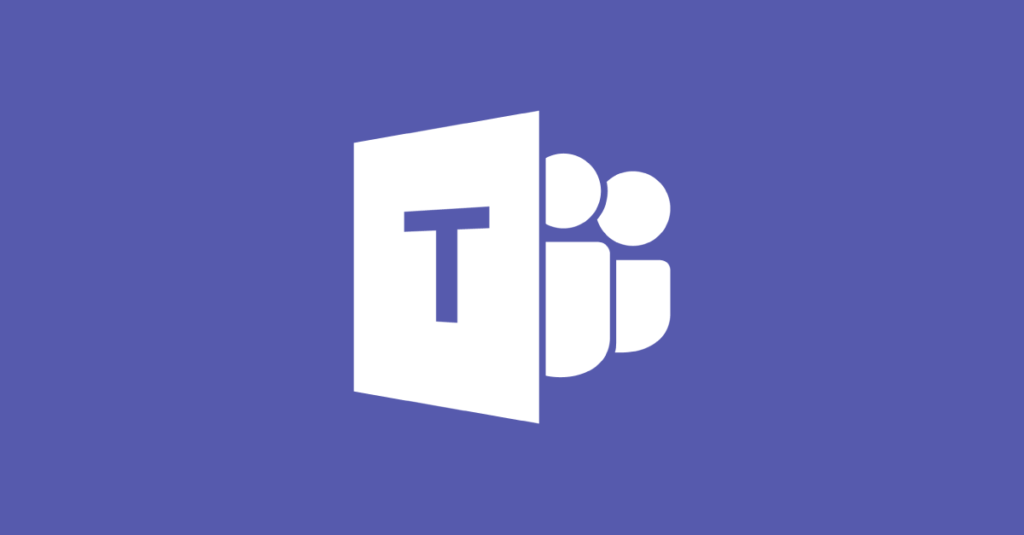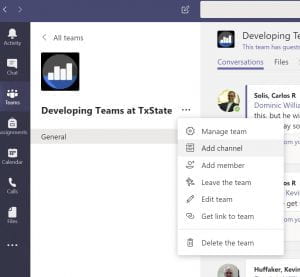Microsoft Teams is an Office 365 application focused on creating a cohesive collaboration environment for teams within the organization. It is available to all students, faculty, and staff at Texas State. Within a Teams space, information can be organized by subject in areas called Channels. Up until now, all channels and their content have been visible to all members of the team. Users have long been asking for private channels to help keep sensitive information private and only available to a subset of the team. For example, if you use a channel as part of your hiring process, to share applications and discuss candidates, you may not want all the process documentation available to everybody.
Microsoft has listened, and released Private Channels today. This functionality is only available when creating new channels in a team and cannot be applied to existing channels. See the full capabilities description of Private Channels.
Here are the basic steps to create a Private Channel in Teams:
2. Select Private to create a private 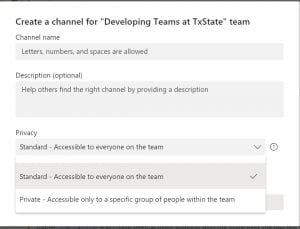
3. Name the Channel
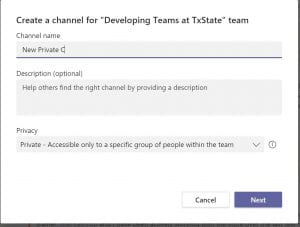
4. Add members to the channel [They need to be existing members of the team]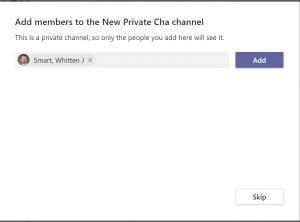
5. When all members are added, click Done

6. You will see the new team appear on the team channel list with a lock next to it to indicate it is private.
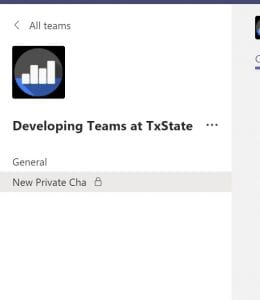
Dr. Carlos Solís is Associate Vice President for the Technology Innovation Office.