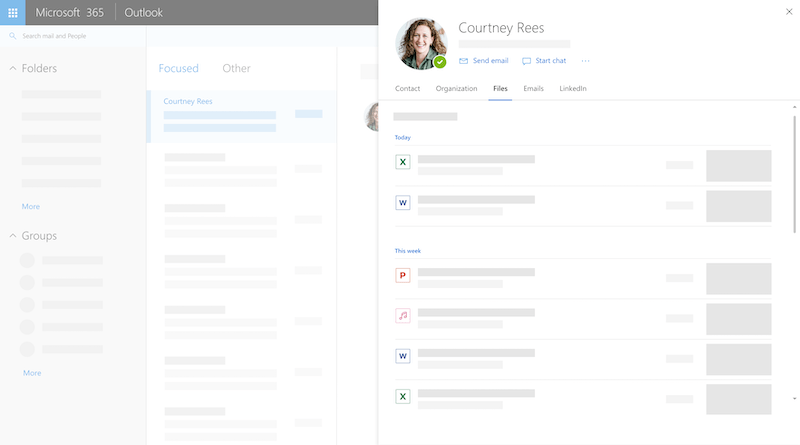Bobcats can make the best impression by adding a profile picture to their Microsoft 365 account. The photo will display in Outlook, Teams, and throughout other Microsoft 365 apps and tools. It is important to note that you should only upload photos that display your likeness and are professional in nature.
Which picture should I choose?
No doubt that your selfie game is strong, but there is a method for choosing a picture that will leave the best impression.
Some tips to choosing which kind of photo to upload include:
- Using a square picture that clearly shows your face.
- Making sure your picture has a relatively plain background to allow others to see your image clearly.
- Keep in mind that your profile will be displayed at 95×95 pixels, so a close up of your face will work best.
How to upload a picture
Anywhere in Microsoft 365 where you see your initials, you can click on the icon and it will lead you to your Account.
Under your name, there will be an option labeled change picture, after locating the picture you want to use, click open, and save.
A checkmark will appear after your upload is successful. It may take a few hours, but your photo will display throughout all Microsoft 365 apps.
Chantal Lesley is a marketing and communications specialist student employee in the IT Marketing and Communications office.