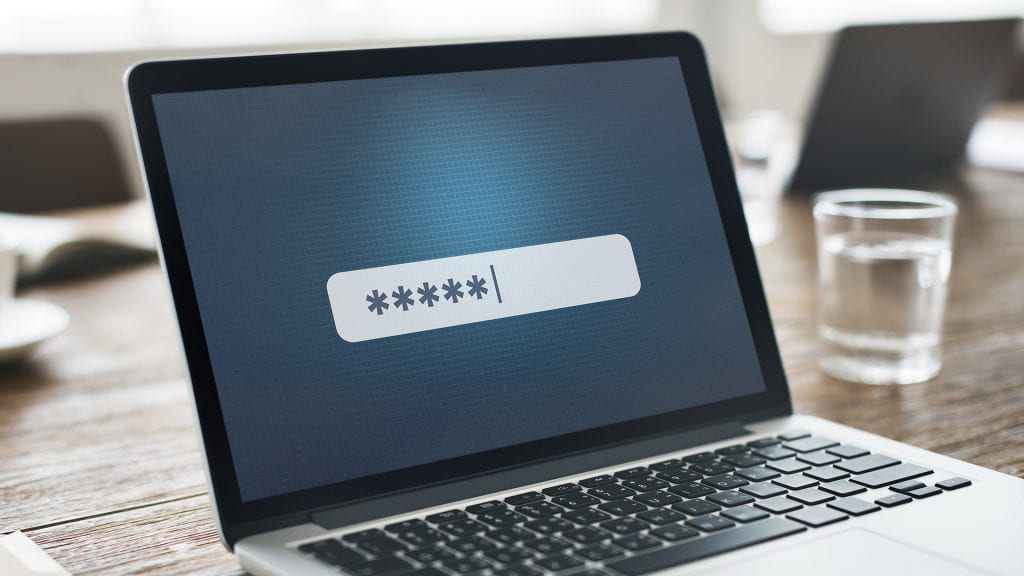Keeping your computer and data secure should never be an afterthought. Whether you use your computer primarily for working on homework or personal use or both, you always want to keep it and its contents safe and secure.
For computer security, there is a broad range of threats that should be considered, including malicious attacks by hackers and people physically stealing your computer and the information it houses. Thankfully, there are steps you can take to lower the risk of having your computer compromised.
Keep your operating system and applications updated
Whether you are a Windows or Mac user, be sure to set up your computer for automatic software updates for your operating system. While software and security updates can often seem like an annoyance, it really is important to stay on top of them. Aside from adding extra features, they often cover security holes, since there’s a chance that outdated software may be exploited by attackers who try to take advantage of known problems or vulnerabilities.
Use anti-virus software
Bobcats have access to McAfee Anti-Virus for Mac as well as Microsoft Anti-Virus Protection for Windows to guard against all types of viruses, spyware, exploits, and malicious code. These threats may steal or modify the data on your computer and leave you vulnerable. Protect yourself by keeping your virus defenses up to date.
Protect your passwords
Using your browser’s built-in password manager may be easy for you, but it is also easy for someone to break into your machine, either physically or virtually. Luckily for Bobcats, you have access to a couple of tools that can help keep your credentials safe.
- LastPass is the university’s official password manager. There are a variety of benefits to using it such as end-to-end encryption of your information, allows you to use your password vault across devices and browsers, and more.
- DUO is the university’s secure multi-factor authentication method. Two steps are required to successfully access select Texas State online services, which gives you increased security of your account and confidential information.
It’s also important to never share your NetID passwords or DUO credentials with anyone or reuse your NetID and password on another site.
Disable Bluetooth & Wi-Fi when not in use
If you are using a public hotspot internet connection (such as at a café or bookstore) and you don’t need to be connected to the internet, it’s worth it to turn off your wireless network. One of the dangers of public Wi-Fi is that many times the data over this type of connection is unencrypted and unsecured. This makes you a potential target for hackers who are looking to steal your information. If you need to use public Wi-Fi, never transmit confidential or sensitive data. Also know that free Wi-Fi connections at airports are generally not secure.
Evaluate settings for your software and browsers
The default settings for most software will usually give you all available functionality. It’s worth it though to look through the settings, particularly if it connects to the internet, such as with browsers and email clients. You’ll want to apply the highest level of security available that still gives you the functionality you need. Browsers, such as Safari and Chrome, are one of the main ways people view the internet, so you’ll want to be sure to also look at their privacy and security settings as well. View guides for Firefox, Safari, Chrome, and Edge.
Chantal Lesley is a marketing and communications specialist student employee in the IT Marketing and Communications office.