Microsoft 365 is our go-to productivity cloud service. It features Microsoft Office product applications like Word, Excel, OneNote, and more. With so many of us on the go, you may be wondering what the differences are in the ways we can access Microsoft 365 products. For those of you who are unaware, there are three ways to access Microsoft 365 apps: on your desktop, online through a web browser, and through various apps on your mobile devices like Android or iPhone/iPad.
Listen to a recording of this post:
Of the three ways, desktop software offers the most functionality for all you do. However, if you are like many of us constantly on the go, you will also find the online and app versions of products just as useful.
For example, let’s begin with a review of the differences between how you might access Word, one of the most highly used Microsoft 365 apps.
Microsoft 365 desktop
The desktop version is going to offer you many tools, and the option to integrate with other Office apps like OneNote. The apps are installed directly on your PC or Mac. You can even customize the Word ribbon with what you use the most.
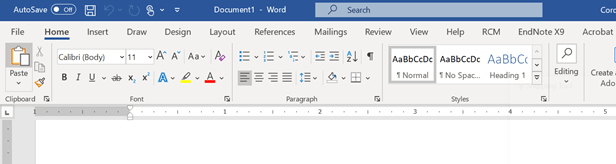
Microsoft 365 online
In the online version you will still have access to Word, along with other apps like Excel, PowerPoint, and OneNote. Here the ribbon is slightly different – it is much more compact. Another difference you see here is the share and comment buttons at the far right. They make it easy to quickly share and collaborate with others.

The online version is handy for accessing all your documents from anywhere online, but you will not be able to view and edit documents if you are not connected to the internet.
Microsoft 365 mobile
Apps like Word, Excel, PowerPoint, OneNote, and Outlook are all available as mobile apps for Android and iOS devices. While the mobile version is handy in a pinch, there are limits to what you can do. A nice feature in the mobile version is that you can view and edit even if you are not connected to the internet.
The phone screen may be a bit smaller so you will not see the ribbon like on the desktop and online versions. The ribbon here will be very compact and to open it you will select the drop-down to find the feature you want to use. The functions here will be even more limited than the online version. But for the most part, the mobile version looks and feels like the other two.

All three versions allow you to start with a blank document or use a template to create, edit, and save your documents with OneDrive. Of course, the mobile and online versions are not as robust as the desktop version.
Some of the things you will not find in the online and mobile versions of various apps include:
- Word – no ability to create captions, citations, bibliographies, tables of content, nor can you apply styles to your documents. There are also limits to page layouts, reviewing, and editing.
- Excel – pivot tables, conditional formatting, and advanced formulas are not available.
- OneNote – you lose the ability to use optical character recognition (OCR) to translate handwritten notes into text, Outlook integration with tasks, and edit embedded files.
- PowerPoint – you will not be able to create headers and footers, custom animations, or use the advanced design and review.
Although the online and mobile versions are limited in the ability to create and use many of the desktop features, you can still see what you have done from your desktop either online or in the mobile views. You just won’t be able to create them there.
Now that you know some of the differences in how each platform works, you are probably wondering which one to use. It depends on how and where you work. Personally, I bounce back and forth from desktop to online and occasionally through mobile. Test each of the versions out for yourself and see what works best for you.
Rebecca Ormsby is a communications specialist in the IT Marketing and Communications office.
Microsoft 365 is a productivity cloud service that offers Microsoft Office applications. The apps have web version, desktop app, and mobile app.


