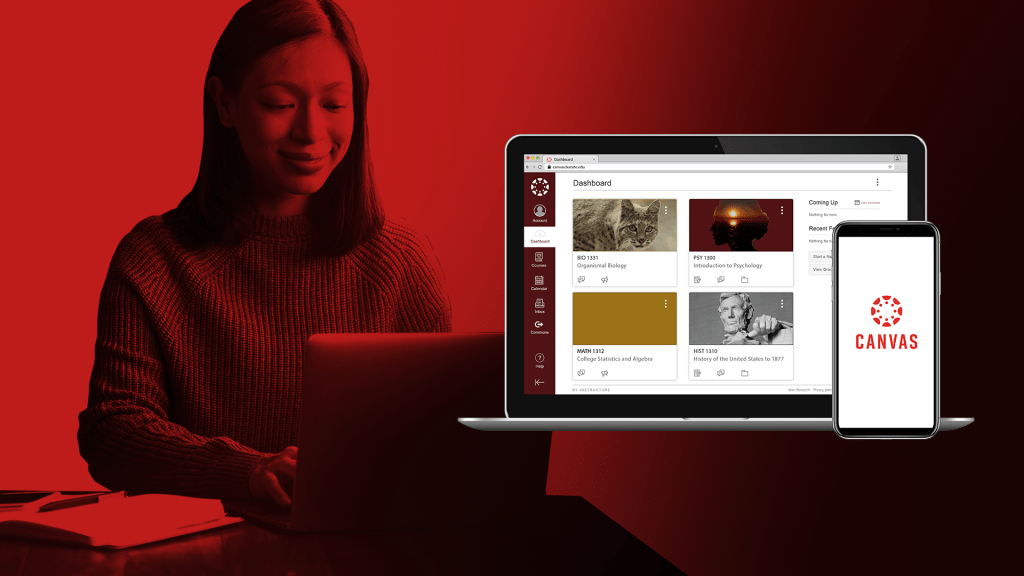Webcam submission option for students
Your students now have an alternative way of submitting their assignments. If “File Uploads” is enabled as an online entry option, students can upload a file or take a photo with their webcam to fulfill the assignment. The first time students use this feature, they will need to permit Canvas to access their computer webcam. Once submitted, photos are saved to their “Submissions” folder as a PNG file. This aligns with the behavior of the Canvas student app, making it easier to use across both platforms.
Listen to a recording of this post:
Once complete, instructors can view uploaded images submitted through a student’s webcam as they see other file uploads anywhere that submissions are available.
Student grade notifications
It is important for instructors to understand how students view their graded assignments. Once the instructor changes to a course grade, the “Grades” link in the student’s “Course Navigation” adds an indicator. This indicator represents the number of changes in a course since their last visit.
Once the student lands on the Grades page, a blue dot will show up next to any of their graded assignments. However, this indicator disappears after the student navigates away from the Grades page or refreshes the page altogether.
On the same line, the student will be able to see their score in the score column. The same page allows them to see scoring details, any comments you have added, or rubrics as needed.
Organize your course with assignment groups
Elevate the structure of your Canvas course with assignment groups! This option allows you to organize better the different types of assignments (e.g., journals, essays, blogs) you use.
You can weight final grades based on assignment groups. Selecting this option assigns a weight to each assignment group, not the assignments themselves. Within each assignment group, a percentage is calculated by dividing the total points a student has earned by the total points possible for all assignments in that group.
For example, if an assignment group includes three assignments totaling 25 points, and a student’s score is 15 points, the student would earn 60% for the assignment group (15/25). This percentage is multiplied by the selected group weight. Each assignment group calculation is then added together to create the final grade. Please note that you must create assignment groups before you can assign percentages to each specific group.
Assignment groups help increase student understanding and improve your overall Canvas course structure. Try it for your summer or fall classes!
Advance your Canvas courses with online training
Learn how to take your Canvas skills up a notch with an IT Assistance Center (ITAC) training course. Attend an ITAC class online, take advantage of exclusive on-demand training from Canvas experts, or go through self-paced learning modules right inside Canvas. We continually add more dates, times, and titles to our all-encompassing training offerings.
Jenny Van De Walle is the Communications Lead for the IT Assistance Center.