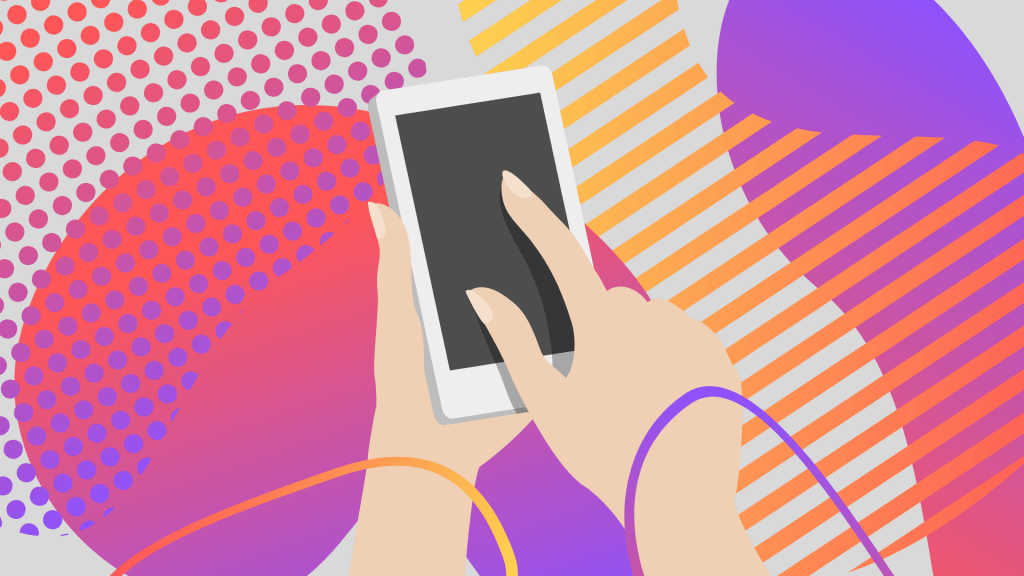For most of us, communicating on Microsoft Teams has become a new normal. What used to be an alternative to long email conversations, Teams has become our main way of getting anything done. The best part is, with the Teams mobile app, you can stay connected even if you are away from your computer. The Teams mobile app has all the same functions as the desktop and online versions, but these are a couple of my favorite features.
Listen to a recording of this post:
Customizable Bottom Menu
If you use Teams regularly, you probably have certain tools that you use more often than the others. Similarly to the desktop version of Teams, you can change what apps appear in your menu and what order they appear. Reordering your tools is as simple as selecting the edit button in your bottom menu and dragging your tools into the order you want them.
Location Sharing
This is super helpful for those out-of-office meetups so you can see where everyone is and when everyone will arrive. You have complete control over who can and cannot see your location and you can revoke visibility at any time. This feature also allows you to share your location for specific time intervals. This means that you can set visibility for only 30 minutes so that your coworkers can find you but then will not see your location after your event.
If you have trouble with the mobile app, the IT Assistance Center is always here to help. You can also check out Microsoft’s “10 Things we love about the Teams mobile app” blog for more information and quick little videos of how to use these features.
Faith Francke is a senior majoring in photography and a student employee in the IT Assistance Center.