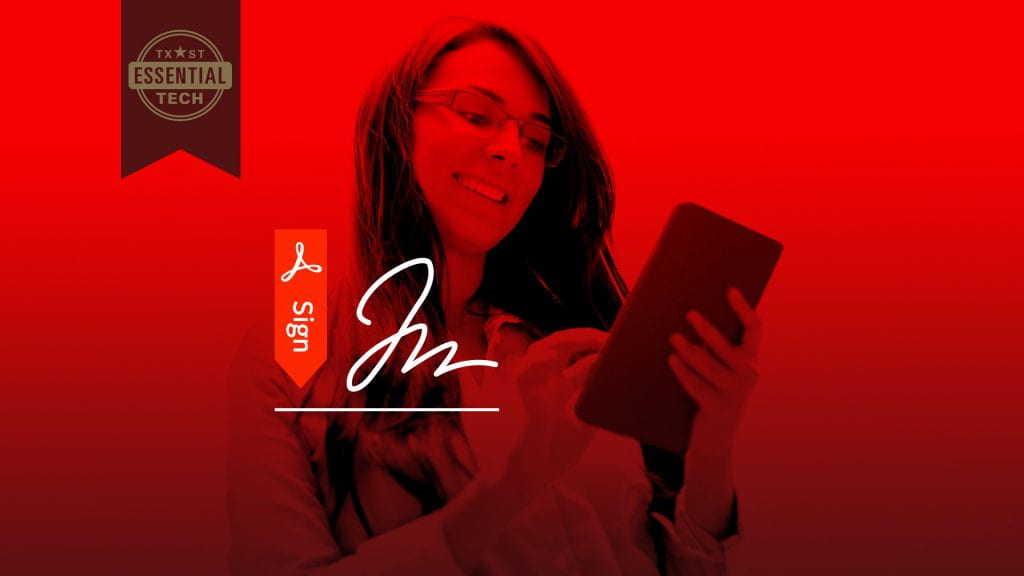Are you looking for a faster, easier way to gather document signatures? Adobe Acrobat Sign, formerly known as Adobe Sign, can help. Available to staff, faculty, and student employees, Adobe Acrobat Sign is an efficient way to circulate documents for electronic signature. Administrative assistants across our campuses use this platform to help manage their workflow. Read on to find out how Adobe Acrobat Sign can help you!
Adobe Acrobat Sign saves time.
With Adobe Acrobat Sign, documents are shared electronically with one or more signers. Adobe Acrobat Sign manages the workflow, generates reminders, and collects signatures for you. Christie Stampley, Executive Assistant to the Vice President for Information Technology, likes Adobe Acrobat Sign for its efficiency.
“You can upload various forms and other correspondence and route them for signature via email, without printing, scanning, returning, or misplacing them. It can be especially helpful when signers are in different departments or buildings, or even on other campuses,” Stampley said.
Adobe Acrobat Sign is easy to use.
You can either upload your own document to Adobe Acrobat Sign or use templates curated by Texas State staff. Irene Ochwat, a Senior Administrative Assistant in the IT Division, enthusiastically recommends the platform. “Adobe Acrobat Sign is so easy!” Ochwat said. Ochwat takes advantage of templates, such as Texas State’s AP-12 Food Expense Authorization Form and the P-Card Delegation and Waiver Request Form. Ochwat also uploads her own documents. She uses Adobe Acrobat Sign to accomplish tasks related to procurement, departmental agreements, and non-confidential personnel documents. If you have questions about what information to exclude, consult the Information Security website.
Ochwat and Stampley, both seasoned administrative assistants, use Adobe Acrobat Sign to boost productivity and facilitate communication. Ochwat explains, “Adobe Acrobat Sign keeps the workflow moving. Documents are tracked, managed, and signed all in one place.” Adobe Acrobat Sign is especially helpful when some signers are out of the office or external to the university. This e-signing platform makes it easy for parties to sign from mobile devices and laptops – no office needed. Stampley adds a helpful tip based on her own experiences: “It’s beneficial to utilize the tool’s courtesy copy feature to include signers’ administrative assistants in document routing, so we can work together to stay informed and complete tasks more quickly.”
Ready to get started with Adobe Acrobat Sign?
Training sessions offered by the IT Assistance Center (ITAC) include relevant, experiential learning. Cyndi Campos, an Administrative Assistant II in the IT Division, took the basic and advanced training courses. Campos says, “I am an avid learner, and the sessions were great. Participants practice sending documents for signature, and the groups were small. Hearing everyone’s questions was helpful.”
Adobe Acrobat Sign training and support options include:
- Upcoming Zoom sessions
- Basic Adobe Acrobat Sign: Sign up for June 7 or July 13 (60 min.)
- Advanced Adobe Acrobat Sign: Sign up for July 28 (120 min.)
- 24/7 Tutorials
- Adobe offers how-to videos and step-by-step instructions for both beginners and experienced users.
- Individual support
- To get started or to get help with Adobe Acrobat Sign, visit ITAC’s Adobe Acrobat Sign Support page for a consultation and personalized guidance.
Adobe Acrobat Sign is the office assistant you need.
Adobe Acrobat Sign is a user-friendly and efficient way to manage document signatures and keep all collaborators informed. Try out Adobe Acrobat Sign and streamline your workload when it comes to approvals!
Kimberly Conner is a writer and editor in the IT Marketing and Communications office.