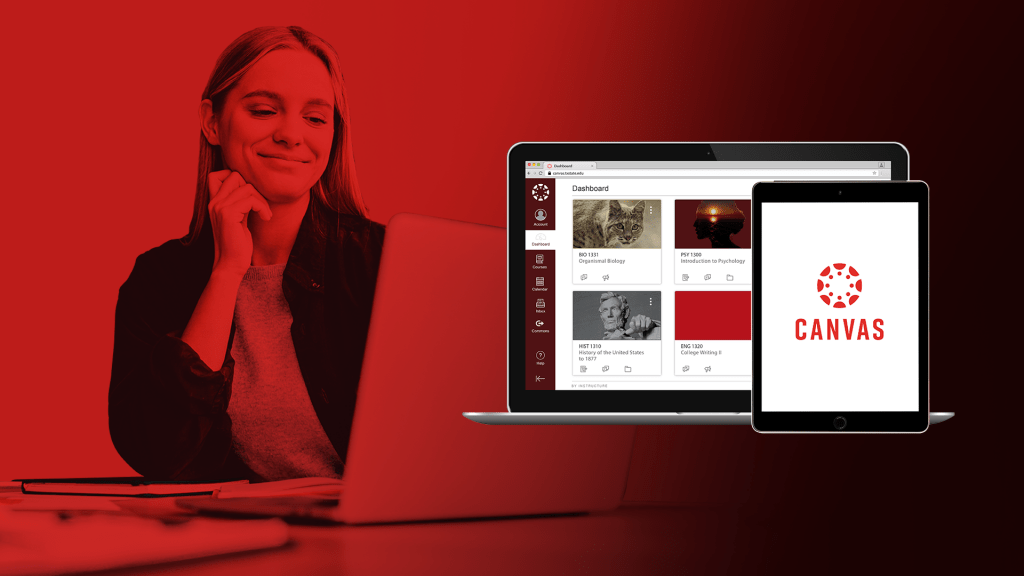It’s hard to believe a year has passed since I sat staring at my first Canvas course site, trying to set up two University Seminar courses. At the time, Canvas seemed like an impenetrable fortress of information. With every keystroke, I feared erasing, well, everything. While I consider Canvas more user-friendly now, a few aspects of our learning management system (LMS) took me what seemed like forever to figure out. So, whether your Canvas course setup is nearly complete or you’re just getting started, here are a few suggestions—or reminders—to help make course prep a little easier.
Get ITAC’s (check)list and check it twice
You probably know our IT Assistance Center (ITAC) staff are considered experts at connecting Bobcats with the tech we need, and for good reason. Among the many user resources ITAC has painstakingly created, you’ll find the Canvas Semester Preparation Checklist. From ITAC’s checklist, which also includes TXST Passport to Canvas for sharing with new-to-Canvas students, you can view many more course setup resources.
Start connecting
Once your courses are published, you can welcome students two ways: course announcements and email. The Announcements tool makes messaging quick and easy. The Canvas Instructor video tutorial “Announcements Overview” takes you through the process step by step. While I use announcements regularly throughout the semester to convey general information, like reminders, I choose to send more important messages using the Inbox email feature. This tool allows instructors to send the same message to an entire class, but—and this is what I love—with the click of a button, each student will receive a personalized salutation. In my experience, taking this simple step helps forge meaningful connections and enhances student engagement. For more information about the email feature, you can check out “How do I use the Inbox as an instructor?” in the Canvas Instructor Guide.
Set up attendance
On the first day of class, I had no idea where to find the attendance roster. Of course, I knew I was expected to take attendance. So, I did. On paper. For three weeks. Finally, I discovered the Attendance tool required integration into each of my courses. To skip the paper trail, you’ll need to add a new Attendance Tool to each of your courses. Remember to scroll to the bottom of the Navigation page and hit “save.” I missed that button the first several times! For more handy tips on attendance, refer to the IT Assistance Center (ITAC) Taking Attendance resource.
Getting help with Canvas
Even though I have two teaching semesters under my belt now, I’m going to be honest: I still get lost in Canvas sometimes. Fortunately, ITAC offers plenty of great resources. These are my favorites:
- The IT Assistance Center’s Canvas Instructor Guide is well organized and includes easy-to-follow instructions.
- TXST Canvas Support provides a gateway to the Canvas training portal, recorded training, hands-on training, and TXST Canvas 101.
- The Canvas Instructor Guide offers an alphabetically organized help topic index.
- When I’m really stuck, ITAC is only a visit, call, email, or chat away.
Like most instructors, reflecting on processes is one way I improve, and I’ve gained valuable insights into what Canvas can tell me about my students. If you’re interested in what I learned during last year’s inaugural adventure, read the blog post Hi, this is Canvas. We need to talk. And if you have a Canvas or teaching tech idea for the IT Division blog, let me know!
Kimberly Conner is a US1100 instructor and publications writer in the IT Marketing and Communications office.