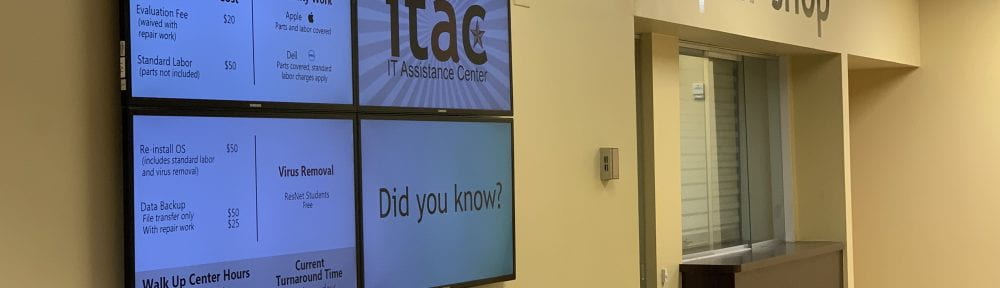It’s surprisingly common for people to have quite a few email addresses, each with different hosts and uses. From Gmail to BobcatMail, there are plenty of options to go around. As this pattern becomes increasingly habitual, it’s fair to assume we all forget our aliases from time to time. Since BobcatMail defaults to using our NetIDs for the addresses, it may not be that hard to remember, but an amalgamation of letters and numbers don’t exactly roll off the tongue. The ability to change email handles here at Texas State is often overlooked, leaving a minority of people to benefit from this great service.
One may not consider their email address handles often, but the attention to detail for customization isn’t something to be ignored. As they say, it truly is the little things in life that keep us happy! Adding a personalized email alias is just a couple of clicks away.
As an incoming freshman, I had far too much free time towards the end of my summer, so I was quick to switch up my email handle before even getting to campus. For such a small change, you’d be shocked by the amount of difference it makes. My address is now my first and last name, making it easier for people I email to immediately know who the message is from. For example, changing your email from zzz99@txstate.edu to bokobobcat@txstate.edu makes a world of difference. This is especially handy when considering the professional aspect of shifting your email alias; as a professor or even a student teacher, your email won’t blend into the sea of students with NetID’s for their emails.
In just a few quick clicks, set your Texas State email alias to stand out from the monotony of default emails on campus! Upgrade your alias today to upgrade your professionality on and off campus.
Eva Nobles is a freshman majoring in advertising and a student employee in the IT Assistance Center.