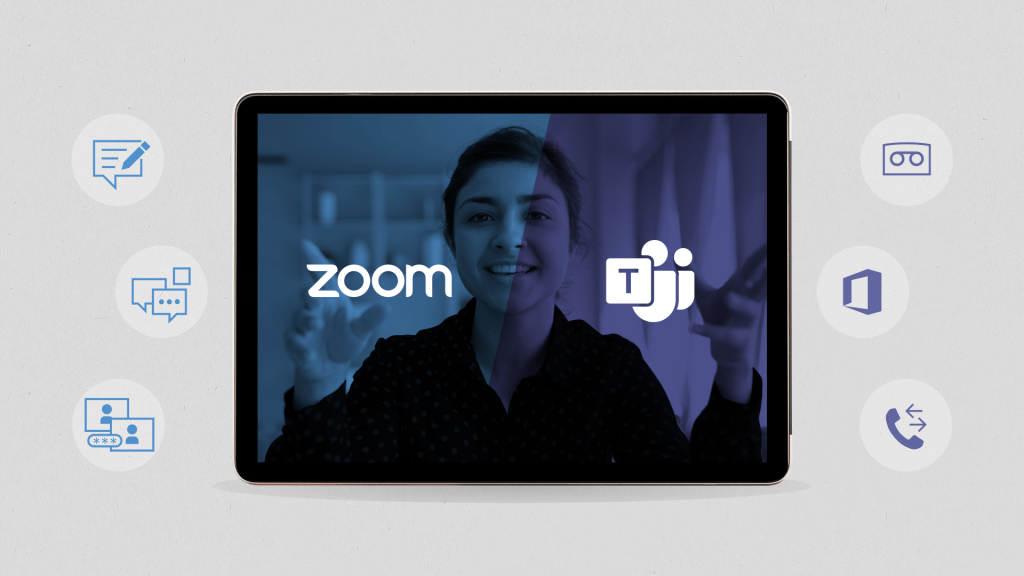At Texas State University, the COVID-19 situation has thrusted us into being power users of Zoom and Microsoft Teams. During the month of April, we hosted over 56,100 Zoom meetings (includes classes, etc.) and over 38,000 Microsoft Teams meetings and one-on-one calls. Ahhh, that is why I am video-conferenced out! We have full site licenses for both Zoom and Teams, and many of us split our time between them. I regularly get the question “What is better, Zoom or Teams?” or “Which one should I use?” or “What is the difference between Zoom and Teams?”
In this blog post, I will try to answer those questions.
Zoom is primarily a tool for video conferencing, and it does that very well. As of the time of this post, it allows for up to 49 video tiles making it work great in an educational situation, especially if the class size is less than 50 students. Video and audio quality are usually very good, but obviously connectivity for each participant dictates the fidelity of the meeting experience. Zoom supports chat between participants, cloud recording, and captioning. Zoom has had to make some on-the-fly changes to default configurations to deal with security concerns that have been raised recently. Zoom also works on multiple platforms including Windows, Mac, iOS, and Android.
Microsoft Teams is a more comprehensive team collaboration and management tool that brings additional features to the table. On the video conference side, it provides the same audio and video quality as Zoom, but currently only supports a 2×2 video tile presentation compared to the 7×7 in Zoom. Teams presents tiles of the four most recent active participants and creates icons for the others. Microsoft has announced that soon the 2×2 capability will be increased to 3×3 providing for 9 participant tiles. Teams also works on multiple platforms including Windows, Mac, iOS, and Android.
So, which one?
Right now, I would say you should be living in both environments.
If you are teaching classes, I would recommend Zoom. It has all the features an instructor needs to facilitate a class and provide the best experience in the current environment.
For everything else, I’d recommend Teams, and here’s why: The pandemic has forced us all to figure out how to manage all the teams and committees we are a part of. You really can’t do that holistically in Zoom. With Teams, you should take the time to create a team, add your team members, and start using it for meeting minutes, team documents, team chats, etc. The calendar feature shows your calendar, and you can join meetings directly from there. Additionally, you can add many other apps into your Teams client that may be applicable to your group. Planner and OneNote are examples. If you want, you can even add Zoom as an app in Teams and use it to do Zoom video calls within Teams. One other feature of Teams for faculty and staff is it can now be a software-based telephone for you (aka softphone). All faculty and staff received new phone numbers assigned to their Teams client. The numbers can be used to make and receive regular phone calls just like your desk phone.
To help, here is a table of features that I think are important to consider when looking at these platforms.
| Features | Zoom | Teams |
| Screen sharing with remote control | Y | Y |
| Breakout rooms | Y (50 separate rooms) | N |
| Polls | Y | Y |
| Whiteboard | Y | Y |
| Annotations | Y | N |
| Outgoing phone calls to public phone network (faculty, staff, student employees) | N | Y |
| Incoming phone calls and dedicated phone number (faculty and staff) | N | Y |
| Voicemail | N | Y |
| File sharing | Y (files transferred per meeting only, not stored) | Y (files stored in Files in Office 365) |
| Specifications | Zoom | Teams |
| Desktop app (Windows and Mac) | Y | Y |
| Mobile app (iOS and Android) | Y | Y |
| Office 365 integration | N | Y |
| Outlook calendar integration | Y | Y |
| Canvas integration | Y | N (pending) |
| Join from browser without download/plugins | Y | Y |
| Additional items of interest | Zoom | Teams |
| Maximum attendee capacity | 300 | 250 |
| Number of attendee videos displaying at once | Y (49) | Y – 4 (9 coming soon) |
| Cloud recording | Y (7 days max) | Y |
| Backgrounds (images) | Y (custom) | N (provided) |
| Audio transcription | Y (after cloud recording) | Y (live) |
| Meeting reports | Y | N (pending) |
I hope this helps you to have great online experiences!
Ken Pierce is Vice President for Information Technology and CIO.