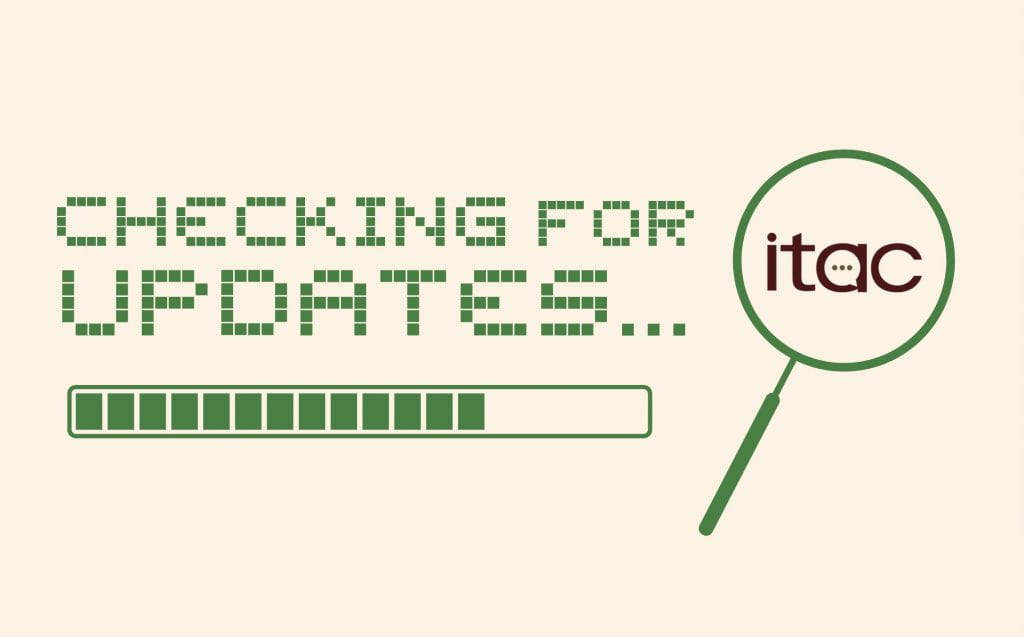This year has brought a whirlwind of upgrades to our favorite platforms at Texas State, but we still have one more trick up our sleeves! The Division of Information Technology is ending the semester with a bang by rolling out a brand new update for Gato, Texas State’s web content management system, and we are so excited to share it with y’all. Gato is the official tool for faculty and staff to manage websites for academic and administrative departments.
Gato’s editing process has officially leveled up, and now it’s time to become pros at creating pages with our new sections, layouts, and content options. If you’ve been an editor for Gato pages, you’re familiar with the obstacles that come with creating sections. Through this update, Gato’s editing environment will be changed to better suit the user experience with a smoother and more customizable structure.
When you’re ready to edit a page, you’ll see that the section and column layout has been separated. There are three new areas in the interface that will greet you while editing a webpage, completely color–coded and indented for ease-of-use:
- Sections – framed by a teal color
- Layouts – marked with a yellow color; this includes column layouts such as mosaics or collages
- Content Types – framed by a purple color
User feedback is key to ensuring our programs run the way they need to. By separating the sections and columns, we’ve eliminated a large amount of stress from the editing experience that many Gato editors have faced while adjusting pages. You’ll notice there’s more space available to edit, taking away the undesirable white space that was inaccessible for most layouts. Along with more freedom to customize, this upgrade will assist with accessibility compliance. For example, each section created would be labeled as H2, while headings below will now automatically adjust at the content level. This adjustment makes it much easier for editors to correctly label headings rather than previously having to create a whole new section and selecting the attach option.
Now that there’s separation between sections and columns, the background colors you’ve selected will change accordingly. Backgrounds can now be set to either an entire section of your webpage or an individual layout. If you’ve set a color for a section, it will span the entire width of the screen. If you’ve set background colors for a specific layout, it will cover the content within rather than the entire width of that section.
Don’t worry – this upgrade does not require action within your pre-existing Gato setups. When adjusting older pages, you may find additional editing bars depending on the original format, but nothing will change within your published pages. If you’d like to tidy things up to reduce white space, feel free to copy and paste layouts or content types into a smaller number of sections.
If your pages used the Attach Section option from the previous version of Gato, they will be compiled into a section with multiple layouts within. In this case, your sections will nicely transfer over, meaning there’s no need to adjust anything. It is important to note that the new Gato update will not have the Attach Section option, since it will have resolved the spacing and header level issues that you’ve previously had to work around.
This new Gato upgrade is all about your experience with the Gato Edit tool. It’s easier than ever to separate your pages into a variety of different columns and content types, allowing for a more efficient use of both time and space.
Looking for additional guidance? Check out our Gato sections page for step-by-step tutorials on how to use the new layout. If you have any further questions or concerns just contact ITAC to get the support you need!
Eva Nobles is a sophomore majoring in advertising and a student employee in the IT Assistance Center.