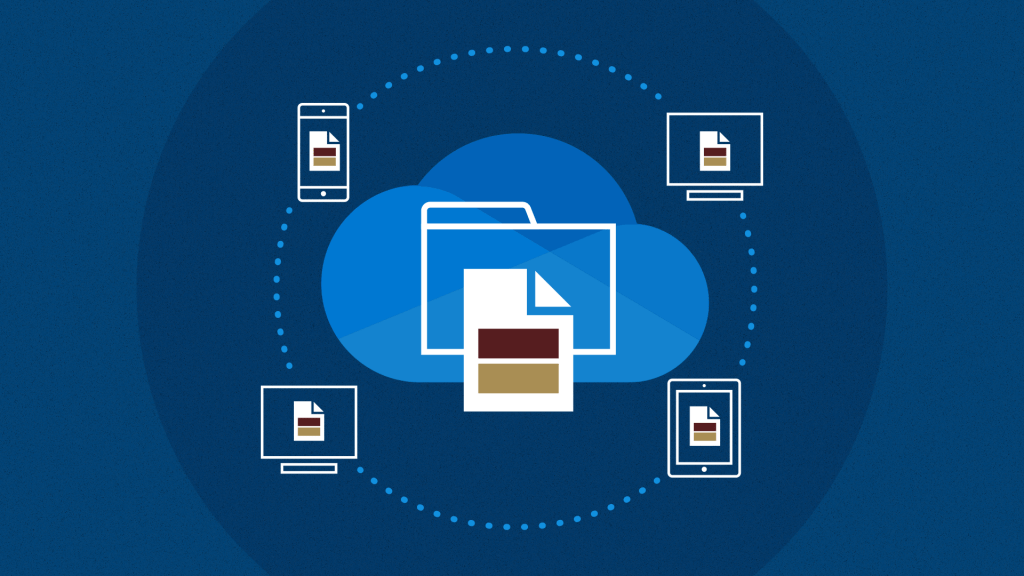Working from home has been an interesting transition and a great learning experience. During this time, I learned more about the great services Texas State University has available to all students, faculty, and staff – for free. Microsoft OneDrive is one of those services I want to share with you.
Listen to a recording of this post:
What is OneDrive?
It is a file storage tool located in the cloud. OneDrive is the place where you can do everything you need to for work and school. I’ve found that it is convenient and a terrific way to upload, access, sync, collaborate, and easily share files. It is so convenient and can be accessed on all your devices like laptops, cell phones, tablets, or desktops. The best part of using OneDrive, for me, is that by saving to the cloud space can be freed up on my devices.
Examples of what you can store in OneDrive:
- Word documents and files
- PowerPoint files
- Excel spreadsheets
- Photos
Watch this quick overview on OneDrive.
Getting started
All students, faculty, and staff can access OneDrive when logged in with Texas State credentials. You are probably asking yourselves, “How do I use OneDrive?” Well, there are two ways to access your storage space. The first way is through your computer desktop and the other is through Microsoft Office 365 online using your mobile devices.
Get to know the basics to get an idea about how you could use OneDrive in this video.
Now that you have a better understanding of OneDrive, and have the basics down, here are some other OneDrive topics:
I know you will find OneDrive as helpful as I have for managing files and come to rely on it as one of your trusted tools.
Rebecca Ormsby is a communications specialist in the IT Marketing and Communications office.