I don’t know if this has happened to you, but I’ve experienced several times when I have missed an important email from my boss for one reason or another. It never feels right. At best, they will take an explanation or an excuse, but I would instead not go through that. Just recently, though, Power Automate saved my bacon. I had just finished a meeting, and I started writing an email to communicate with our stakeholders when my phone vibrated with a notification. “Boss just sent you a message!” it informed. I quickly stopped drafting my email and checked my inbox to see what was happening. He had wanted me to adjust some of the wording and deadlines from the conversation we had just finished, and those would radically have changed the tenor of the email I was writing to our stakeholders. Crisis averted.
Don’t miss this episode of News from the Innovation Garage:
This simple utility can also help you on weekends or in the evenings when instead of opening your inbox, you can rest assured that you will be made aware of those critical messages without sifting through your mail. As you become familiar with Power Automate, you can create versions of this automation to notify you about emails from other people or emails that meet specific importance criteria.
So how do you get this magic working for you? In this post, I will guide you through a very quick low-code method of doing this. It will take you no more than 15 minutes to complete it. By doing this, you will get your toes wet in the Power Platform pool and start using Power Automate to take care of the things that matter in your job and getting some peace of mind to boot. If you have not done so yet, please read my previous post called “📱❓ I want to create my own tech solutions, but I am not a coder. Where do I begin?”
So let’s get started.
Power Automate can launch a sequence of events based on a trigger or condition. The trigger can be a date, or in this case, an e-mail that in the sender field has your boss’s name. To complete this super quick project, you will need three things:
- Your Texas State NetID and password
- A web browser
- The Power Automate app for Android or iOS
Developing the Notification Automation:
Accessing Power Automate
- To Access Power Automate, go to the university’s Microsoft 365 service page and log in.
- Look for the icon below and click it.

Building the notification system in Power Automate
- From here, the video below will show you how to complete this simple automation or flow.
You will open the Power Automate service web page. You will find the template for “Email from Boss,” and you will create it. The video will show you how to turn off the notification system, and how to modify the notification text.
Installing the Notification System in your mobile phone
- Once you have created the notification, go to your mobile app store (iOS or Android) and download the Power Automate app.
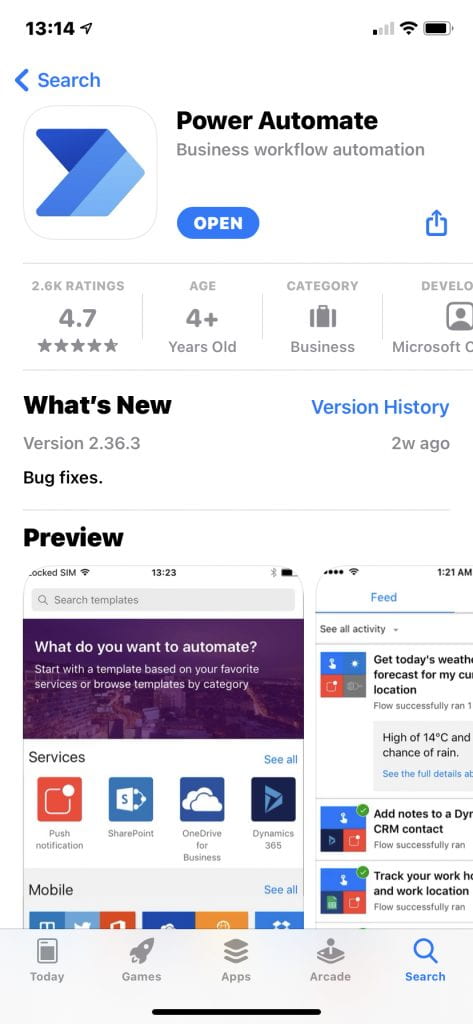
- Install the app and sign in with your Texas State credentials. Make sure you have allowed Power Automate to send you notifications.
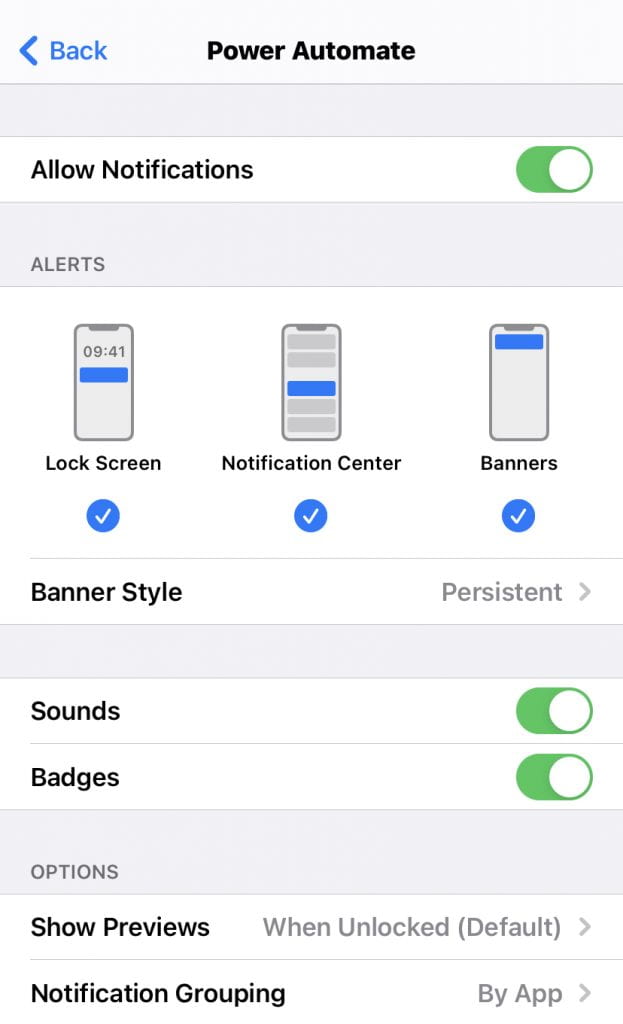
- From there, you could look for your supervisor’s next email message and see if you get a notification.
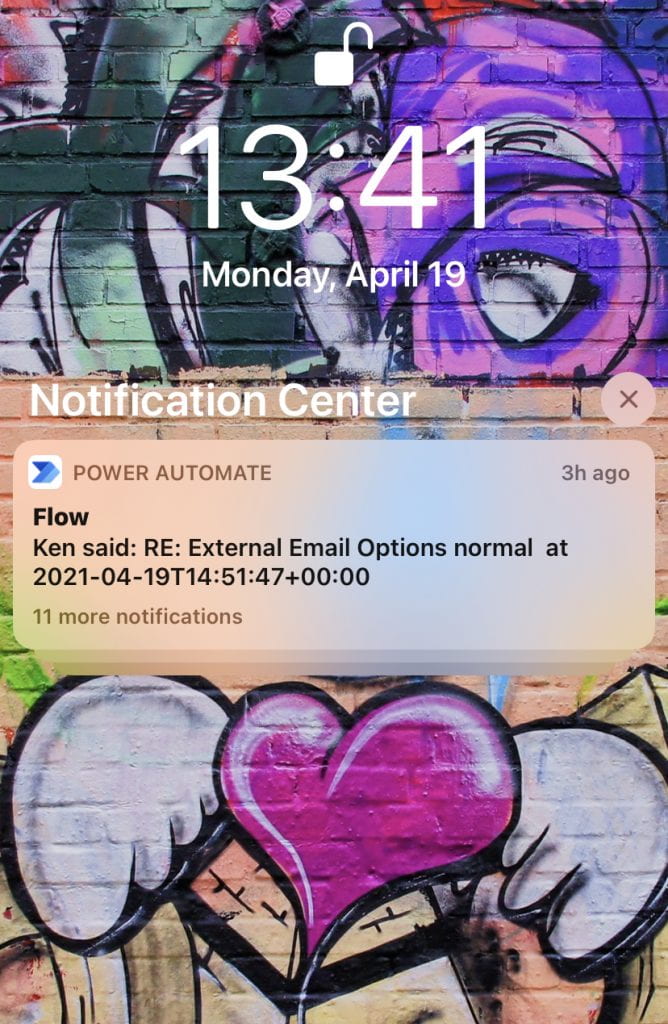
Dr. Carlos Solís is Associate Vice President of the Technology Innovation Office.


