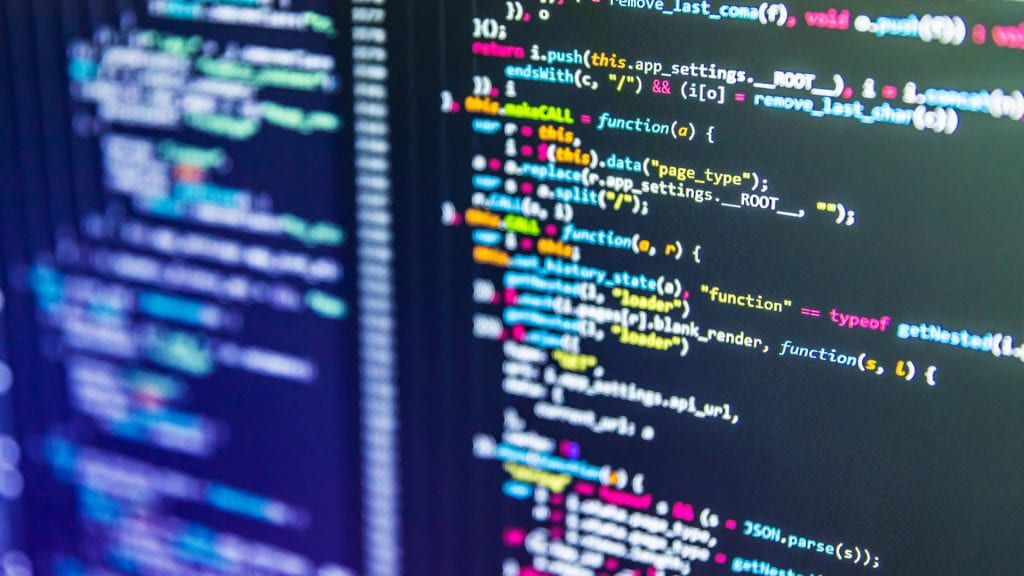In a previous post, “I want to develop an app, but …,” I mentioned how low-code platforms create new opportunities for users to begin developing solutions to their problems and their teams. As a result of low-code platform deployments, there is a democratization of innovation and the empowerment of underrepresented groups in the tech sectors.
In this post, part of the 🏆 365 Microsoft Champions series, I will continue to walk with you on this journey towards taking ownership of your solution-development needs. As a university member, the great news is you have access to a basic low-code toolset needed to get you going. Our Microsoft 365 subscription not only gives you access to applications such as Teams, Outlook, Word, PowerPoint, and Excel, it also provides you with access to another layer of tools. This layer, illustrated below, is known as the Power Platform.
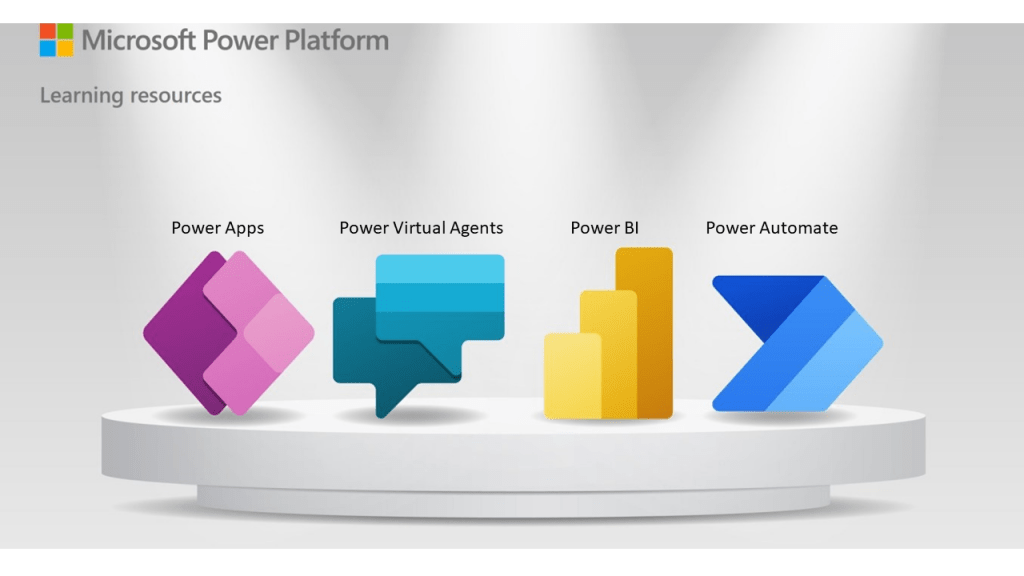
Power Platform offers four toolsets to users:
- Power Apps
- Power Virtual Agents
- Power BI
- Power Automate
Of the four, Power BI, a business intelligence solution for dashboards and reports, has received some attention elsewhere in this blog. “What is Power BI, and why should I use it?” and “Office 365 Featured App: Power BI,” so I will skip it here. So, what are Power Apps, Power Virtual Agents and Power Automate? I am going to break a writing rule and discuss them in a different order.
Let’s start with Power Automate.
Previously known as Microsoft Flows, Power Automate is used to program repetitive business processes and desktop operations and deliver things like notifications to mobile devices or generate email based on triggering conditions. It ranges from simple workflows such as sending reminders on past tasks to moving data between systems on a schedule. You can also trigger several actions, such as “Block my calendar for one hour” at the touch of a button in the mobile device app. You could also use Power Automate within Microsoft Teams. Users from all skill levels can use this tool. In the next post, I will show you how to build beneficial but straightforward automation.
Next we look at the basics of Power Apps.
Power Apps is a suite of applications, services, connectors, and data platforms that enable users to build custom apps for their business needs quickly. Using Power Apps, you can create, with very little code, custom business apps that connect to your business data stored in Microsoft 365.
Apps built using Power Apps provide rich business logic and workflow capabilities to transform manual processes into digital, automated processes. Further, apps built using Power Apps have a responsive design and can run seamlessly in a browser or on mobile devices (phone or tablet). Power Apps “democratizes” the custom app-building experience by enabling users to build feature-rich, custom business apps without writing code. For example, during a recent walk-through for our Digital Signs project, I made an app that let me track and annotate and update information about the location and configuration of signs on the campus. I have another app that allows me to set my away messages, customize my responses, and direct calls, all without navigating through menus and settings in Outlook.
Finally, a quick look at Power Virtual Agents.
Power Virtual Agents (PVAs) is the newest of the Power Platform tools. It lets you build chatbots and virtual assistants without code. These bots or virtual agents can be deployed on the web and inside of Teams. For the university, PVAs can be deployed in Teams to perform some basic functions at no cost. The web PVAs and advanced functions will come at a price, but the basic PVA is still powerful enough to help you develop meaningful experiences to facilitate teamwork and help new team members.
Stay tuned for the next post for your first build! 😎
I encourage you to review the university’s Data Classification Best Practices to ensure you understand the requirements of handling sensitive and confidential university information before using these tools.
Dr. Carlos Solís is Associate Vice President of the Technology Innovation Office.