¡Hola again! It’s time for another Power Automate project aimed at helping you imagine what is possible. In this case, we will create a solution for the HammerHead Turtle Co. 🐢
Listen to a recording of this post:
HammerHead Turtle Co. (HTC) runs several committees associated with the company’s operations. The Outreach Committee uses Microsoft Teams as a hub to organize its work. Membership in this committee is updated periodically. There are several things that need to happen when new members are added to the committee. The committee needs to welcome new members, introduce them to the rest of the team, and distribute committee documents, such as mission statements, committee charges, and yearly reports so the new members can get up to speed. As you might have guessed, these are repetitive tasks that could be automated. And yes, HTC does not have enough developers to code the automations the Outreach Committee needs. But the committee members are resourceful, and they know they can do this themselves using Power Automate and its low-code toolset. 💪🏾
Let’s see how the HTC Outreach Committee sets this up. By learning it, you can do it too. By expanding your Power Automate superpowers, you become a Microsoft 365 Champion 



The 🐢🐢s take advantage of Power Automate’s connections to Microsoft tools like Teams, OneDrive, and Outlook. The Microsoft 365 users connector allows the team to get user profiles and connect all the pieces. Once this is complete, the automation will be triggered every time a new member is added to the team, and no one will have to remember to take care of all these steps. 🎓 Learning Note: You can download a set of sample documents as a zip folder and follow along.
Getting started:
First, open Microsoft Teams on your desktop computer and create a team and give it a fictional committee name. In my case, I created team HammerHead Turtle Co. By default, the new team will have one channel called “General.” Create another channel and call it “Outreach Committee.” Next, open Microsoft 365 and create a OneDrive folder and upload the sample zip folder (2021 HTC Outreach Packet.zip) there. You will need it later.
Keeping the zip folder with the three documents in OneDrive makes it so the documents do not live on anyone’s desktop and everyone on the committee can access the documents and update them as needed.
The automation:
This automation (or flow) will take advantage of the following Microsoft services:
- Teams
- OneDrive
- Outlook
- Microsoft 365 User Services
Like the previous lesson, we will build this automation inside of Teams, instead of using the web interface. To do this, I will go to the newly created outreach channel and click on the “+” sign in the “Tabs” section at the top. In the pop-up, select “Power Automate.” You might need to do a search to find it.
Once the Power Automate window opens, click on the “+ New Flow” button. The automation uses the “When a New Team Member is added” trigger. It is now set up to get the ID for the new users. From the trigger we can use the Microsoft 365 User Services to get a full profile for the new team user and create a post on the channel to welcome the new member. In addition, we can leverage that profile information to send the new member a welcome message with the included OneDrive attachment.
There are some interesting parts associated with OneDrive. First, we use a zip folder to package all files. This allows us to update the folder content and exchange the files in it, so that you do not have to update the OneDrive automation component every time you want to share a different file set. In other words, you are putting all your files in one bucket, but because you are sharing the bucket, you can freely change the content of the bucket. 💡 The automation around the OneDrive protocol is a bit esoteric but that only means you are learning something really cool.
The diagram below has the entire process, and the video will give you a step-by-step process.
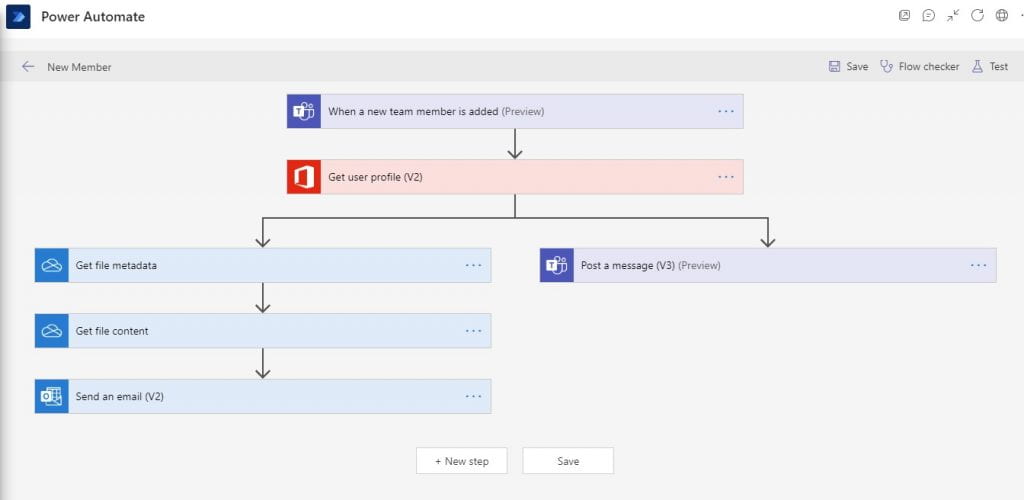
With this lesson you are leveraging a wide set of services in the Microsoft 365 ecosystem. We continue to stress that all this has been done with no coding skills, making this process very intuitive. At this point you should feel empowered to start envisioning things that matter to you and your team. In the next episode we will start exploring low-code services to build apps that run on your phone or desktop.
The journey to empowerment is exciting, and we hope your horizons are being broadened.
Dr. Carlos Solís is Associate Vice President of the Technology Innovation Office.


