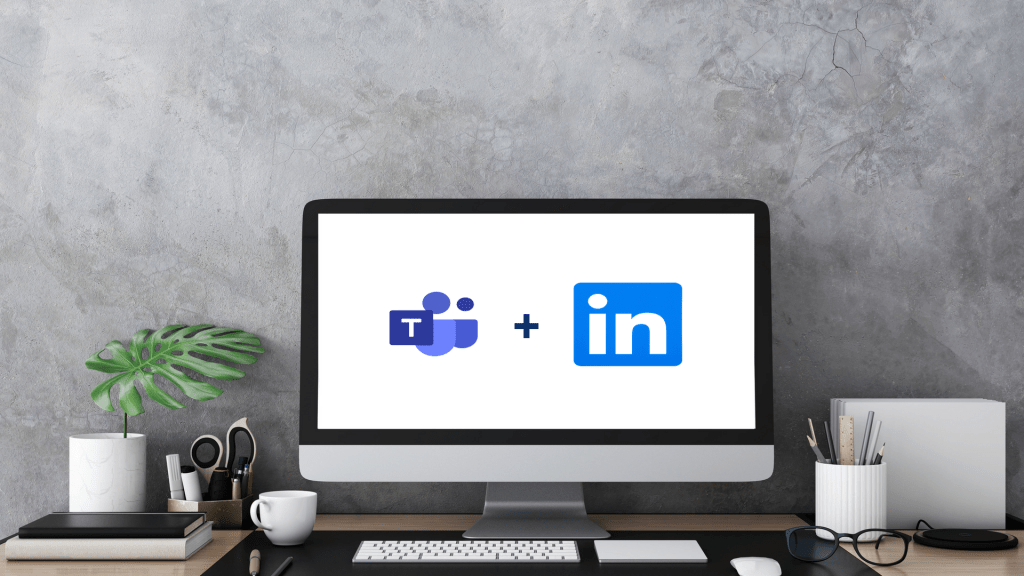If you are like me, we are always on the lookout for new features and updates to the tools we use every day to help us accomplish many tasks at work and in our personal lives.
Which brings me to the new LinkedIn tab in Microsoft Teams Chat. I was excited to learn about the integration between Microsoft Teams Chat and LinkedIn. The combination of this and so many other tools in one location allows Teams users to access much of what is needed in one place with little need to work elsewhere.Some of you may see the LinkedIn tab at the top next to Chat, Files, Organization and Activity.

If you don’t see it there, try clicking the Chevron to the right of the More tab. It will be there. This integration works like the contact card in Outlook and the person you are chatting with must have a LinkedIn profile to see their information.
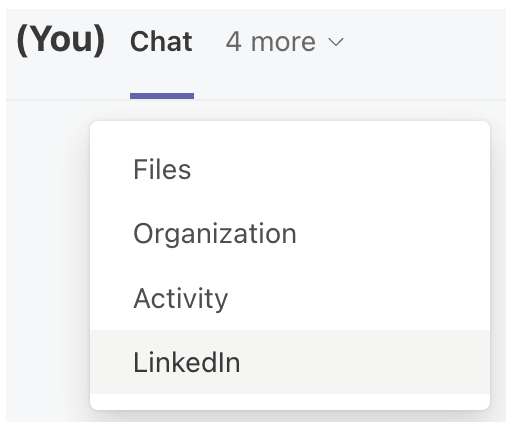
When you click on the LinkedIn tab, you may be presented with several matching profiles and an option to sign in. By signing in, you connect to your LinkedIn account, discover connections you and the person you are chatting with have in common, and get insights and suggestions.
Without signing in, and if the person you want to view is shown as an option, you can simply click on the profile to view their public information on LinkedIn. You will also have a prompt to Sign in to connect at the top of the window and the option to see the profile on LinkedIn at the bottom of the window. Of course, by signing in, you will be able to learn more about that person.
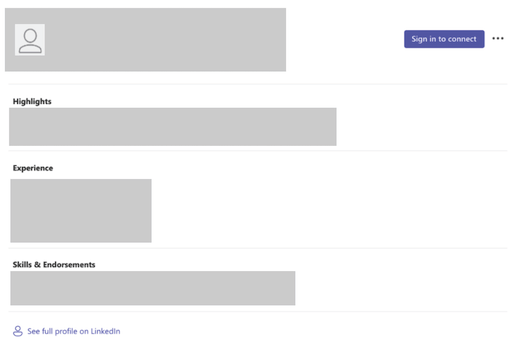
Connecting your Teams and LinkedIn accounts is an effective way to learn more about the person in any one-on-one chat and find things in common with our colleagues. If you want to learn more about connecting your Microsoft Teams and LinkedIn accounts, visit the Use LinkedIn in Teams webpage.
I hope you found this helpful and are just as intrigued as I am to learn what we have in common with our colleagues and build more bridges professionally. If you haven’t downloaded Microsoft 365 tools, get started on the Microsoft 365 webpage. And as always Bobcats can contact the IT Assistance Center for support.
Rebecca Ormsby is a communications specialist in the IT Marketing and Communications office.