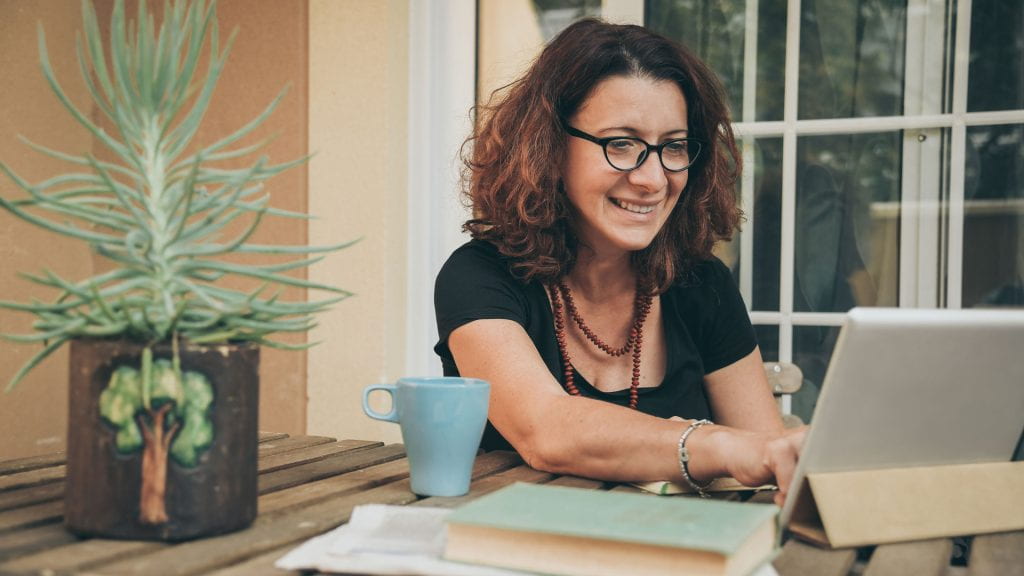By now, I think everyone knows Course Evaluations are delivered to students through Canvas, and I think most faculty know how to get results out of the new Course Evaluations & Surveys (CES) system. Did you also know that the system has additional features for faculty which help inform response rates, cross-compare data, and gain helpful insights?
CES has a faculty dashboard where you can see response rates in real time. Check your dashboard early to make sure all your courses are showing up there, and if they’re not, contact your department office! If you see two sets of response rates for a given course, it’s likely because the course is an undergraduate lecture course, which is sent both an HB 2504 SPI, and a departmental evaluation. The HB 2504 SPI is the university’s 5-question survey that keeps us in compliance with state law. The departmental evaluations are sent by your department and are used for things like Annual Review or Tenure and Promotion processes. They’re both important for the students to complete.
Additionally, it’s a great idea to give your students a few minutes at the end of a class session to complete online evals. It’s also a good idea to let your students know why these evaluations are important, how you might use them, or even tell a story of a way you’ve used previous feedback to improve their student experience. Watch your CES dashboard for response trends and you’ll see the impact that you make when you communicate with your students. Many students don’t think their voices count, but this is one way in which they do, directly!
After evaluations conclude, it’s time to roll up your sleeves and dive in! Take a few moments to familiarize yourself with the options available in the Results menu. You have a wealth of options to generate built-in reports. The system’s built-in reports offer a variety of layouts including raw data in spreadsheet format, a short report in PDF format, or a detailed report with comments, also in PDF format. If your reporting needs are more extensive, or if you just enjoy exploring and comparing data, check out the Report Builder. This feature allows you to create aggregate results, narrow results based on student response to specific questions, cross-compare results from other courses you teach, and even compare your evaluations over time.
If you have questions about using the CES dashboard or want help generating reports, feel free to contact ITAC. Explore the full potential of this powerful tool today!
Laura Jones is a user services consultant II for ITAC Customer Engagement.