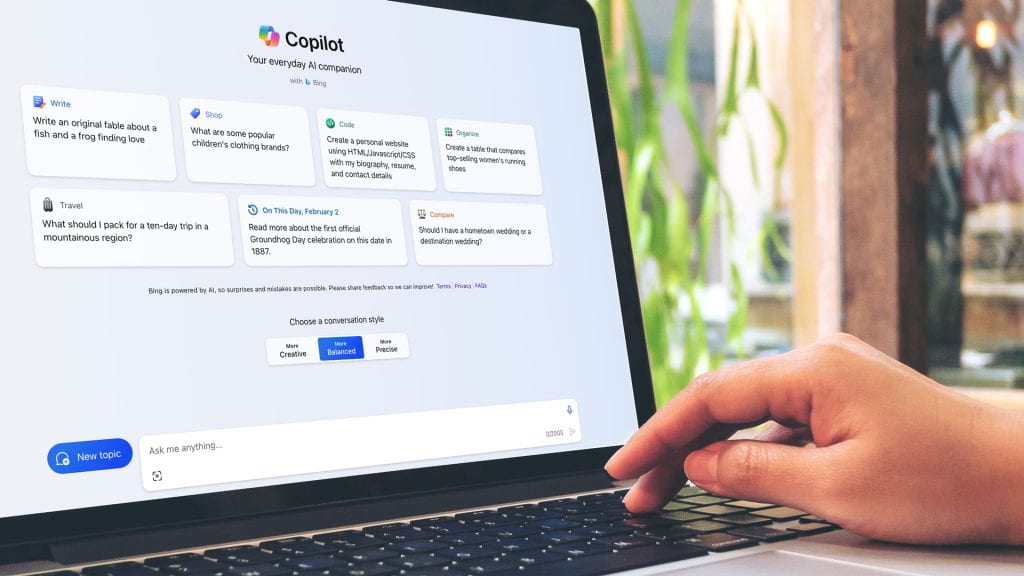Microsoft Copilot’s natural language chat feature is an enterprise tool now available to all TXST faculty and staff members. Microsoft Copilot (MS Copilot) is designed to help answer questions and provide helpful information. Copilot’s natural language model is based on ChatGPT and adds large language model (LLM) capabilities to searches.
What is MS Copilot?
Copilot is an AI-powered assistant designed to help users with various tasks through conversational interaction. It’s capable of providing information, aiding in research, and offering suggestions or recommendations across different topics. Whether you need help with understanding complex concepts, finding data, or getting guidance on specific issues, Copilot can understand and respond to your queries in a user-friendly manner.
Does MS Copilot keep my information secure?
Yes! Interactions with MS Copilot are safe! Information you provide to MS Copilot is protected and is not shared outside of TXST’s Microsoft 365 tenant. Chat contents are not saved and are not accessible by Microsoft or TXST employees. Additionally, the information you provide MS Copilot will not be used to train the MS Copilot AI system.
How can I use MS Copilot?
Here’s a guide to help you get started with Copilot:
- Log in to Copilot: Access Copilot for Texas State University, and log in using your university credentials. Alternatively, you can download the MS Edge browser, and use your university credentials to access Texas State’s Copilot platform from there.
- Choose a conversation style: Once you’ve accessed Copilot, you’ll be prompted to choose a conversation style. There are several styles to choose from, including professional, casual, and humorous.
- Ask questions: Copilot interacts conversationally. For example, you can choose the “Web” tab and ask, “What is the best way to organize my to-do list?” or “Give me some examples of checklist templates.”
- Generate content: To generate content using Copilot, simply ask the platform to create a report, image, or outline, for example, based on a particular topic.
- Summarize web pages: To summarize the contents of a web page using Copilot, click the Copilot icon at the upper right of the MS Edge browser screen, then click the Generate page summary button in the chat window.
Where do I start?
Here’s a guide to help you get started with Copilot:
- Log in to Copilot: Access Copilot for Texas State University, and log in using your university credentials. Alternatively, you can download the MS Edge browser, and use your university credentials to access Texas State’s Copilot platform from there.
What else do I need to know?
Since MS Copilot is in its pre-adoption phases at Texas State, Information Technology support is limited, but teams are currently designing resources to meet user needs. Before giving Copilot a try, you are encouraged to refer to the Texas State University’s Guidelines for the Use of Artificial Intelligence Tools.
Additional resources include:
As you begin considering how you can use Copilot, please start by sharing your experiences with artificial intelligence technologies using this short TXST AI Fluency Survey. We’re excited to see how this tool boosts innovation and collaboration university-wide!
Kimberly Conner is a publications writer for the IT Communications and Outreach team.
REFERENCES
OpenAI’s GPT-4. (2024). [AI-generated response]. Prompt: Draft a blog post for general audiences explaining how MS Copilot works, suggest uses, and include a guide to getting started.
Kelli Davis. (2024). Overview of Copilot. Retrieved from https://learn.microsoft.com/en-us/copilot/overview#bing-chat-enterprise-is-now-copilot-with-commercial-data-protection