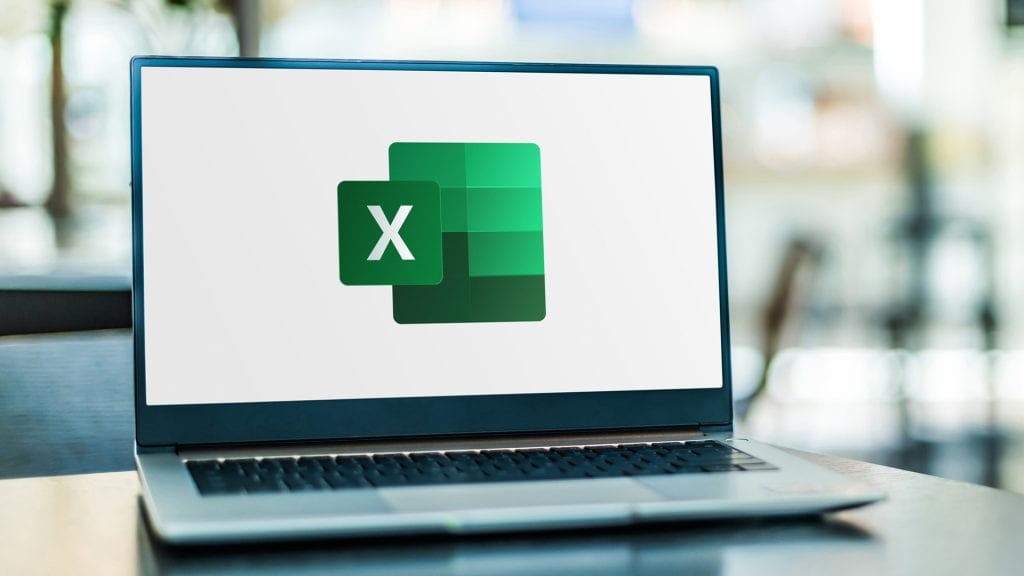Microsoft (MS) Excel is a piece of Essential Tech offered by the Division of Information Technology to support the success of Texas State University students, faculty, staff, and retirees. Whether your data takes the form of numbers or words, MS Excel can organize, sort, filter, and manipulate almost any type of data. Individuals familiar with the basics of MS Excel may be familiar with a few shortcuts, but Laura Jones, a customer engagement specialist and trainer in the IT Division’s Information Technology Assistance Center (IT Assistance Center), knows all the best MS Excel tricks. Jones works daily in Excel to manage voluminous data sets. Read on to learn about three of the Excel shortcuts she finds most useful.
#1 CONCAT and TEXTJOIN
Often, Jones receives data she must manipulate to use like NetIDs without domains, separated course prefixes and course codes, or term codes and course reference numbers (CRNs) in different columns. Rather than copying and pasting information cell by cell, Jones uses Excel’s CONCAT feature for a quick and easy solution. The CONCAT function, an improved version of the Concatenate feature, allows users to merge information from multiple cells into one cell. TEXTJOIN is similar, but this function can merge data with a delimiter, and disregard empty values. No more re-typing or copy-pasting. Interested in learning more about the CONCAT and TEXTJOIN functions? Check out the five-minute LinkedIn Learning video, “Use CONCAT and TEXTJOIN to combine data from different cells.”
#2 Fill Series
When Jones wants to populate cells by extending a simple pattern, such as numeric intervals, days of the week, or hours of the day, MS Excel’s Fill Series is the tool she uses. Also known as Auto Fill, MS Excel’s Fill Series function automatically extends a predictable, simple data series to cells you select. The user chooses the intervals, type, units, and step data for the fill. To see how Fill Series can maximize your time, the 54-second LinkedIn video “Fill in a series of data” offers step-by-step directions.
#3 Flash Fill
To take pattern extension one step further, Jones uses Flash Fill to carry out more complex data manipulations. For instance, she might use Flash Fill to separate first and last names from a single column or combine last names and NetIDs stored in two different columns. While Fill Series (Auto Fill), referenced above, can repeat a simple pattern, Flash Fill can predict pattern adjustments and fill cells based on those pattern predictions. Want to know more about the power of Flash Fill? LinkedIn Learning’s “Using Flash Fill to manage data” runs just over two minutes but can save hours of time.
More MS Excel
The CONCAT and TEXTJOIN features, along with Fill Series and Flash Fill, are just a few of the ways Excel enhances data management productivity. If you’re new to MS Excel, Microsoft’s Excel Video Training offers everything from a Quick start guide to Formula tutorials. Keep in mind, MS Excel is cloud-based, so your data is available wherever you are—on a laptop, tablet, or mobile device. Essential Tech, like MS Excel, supports the success of all Bobcats, and we’re always here to help. If you have additional questions about using MS Excel, contact the IT Assistance Center.
Stay tuned to the Division of IT blog for more Essential Tech!
Kimberly Conner is a copy editor in the IT Marketing and Communications office.